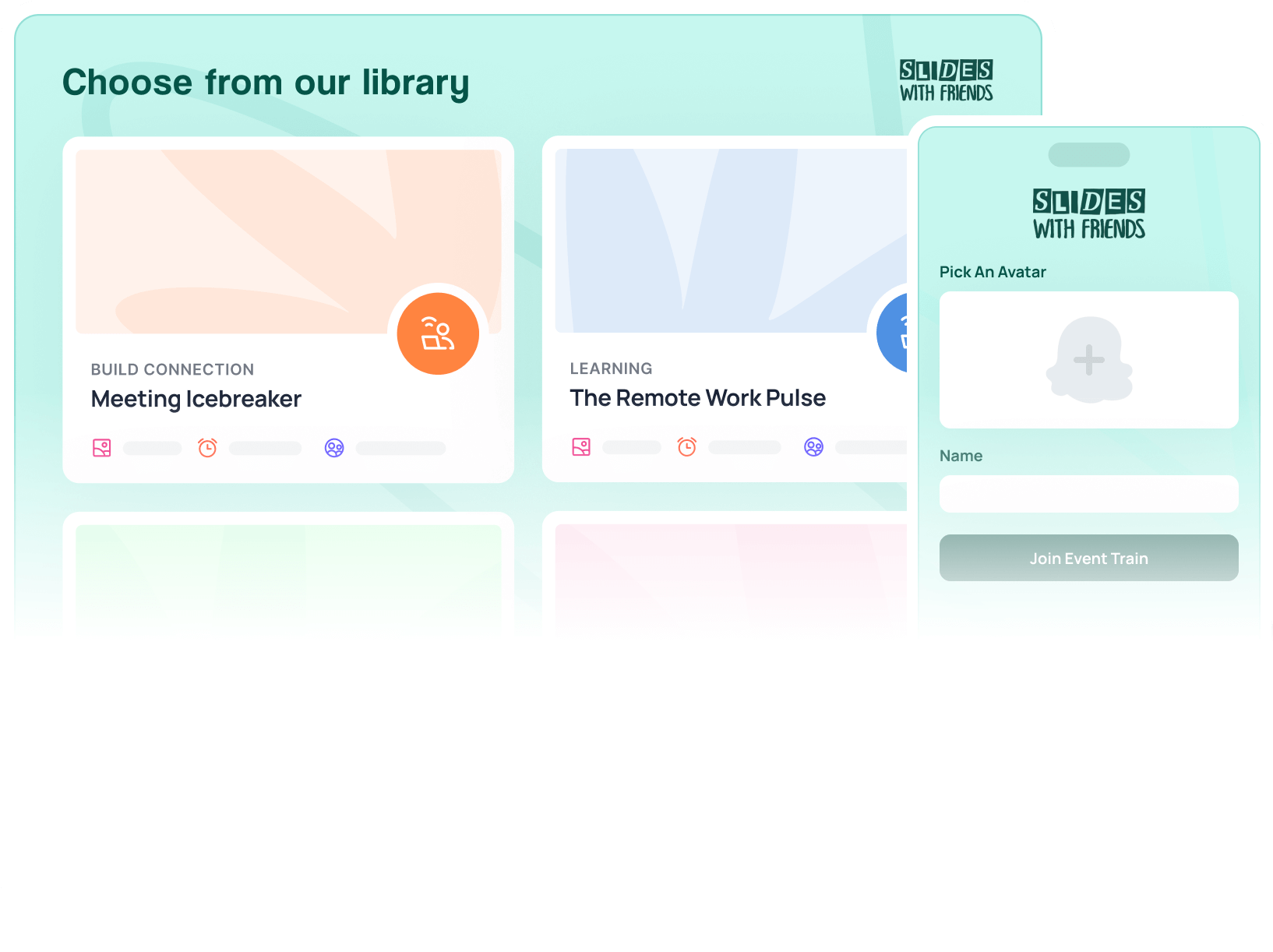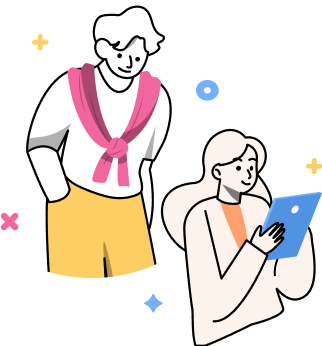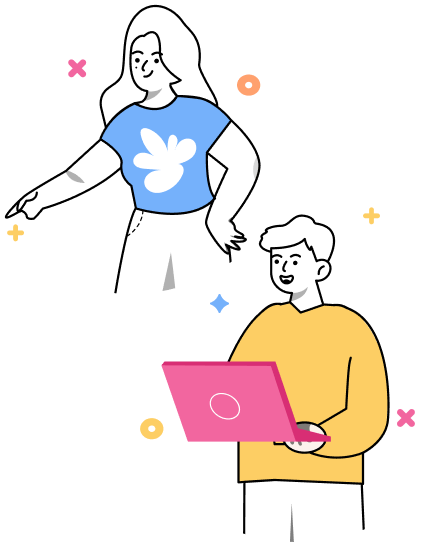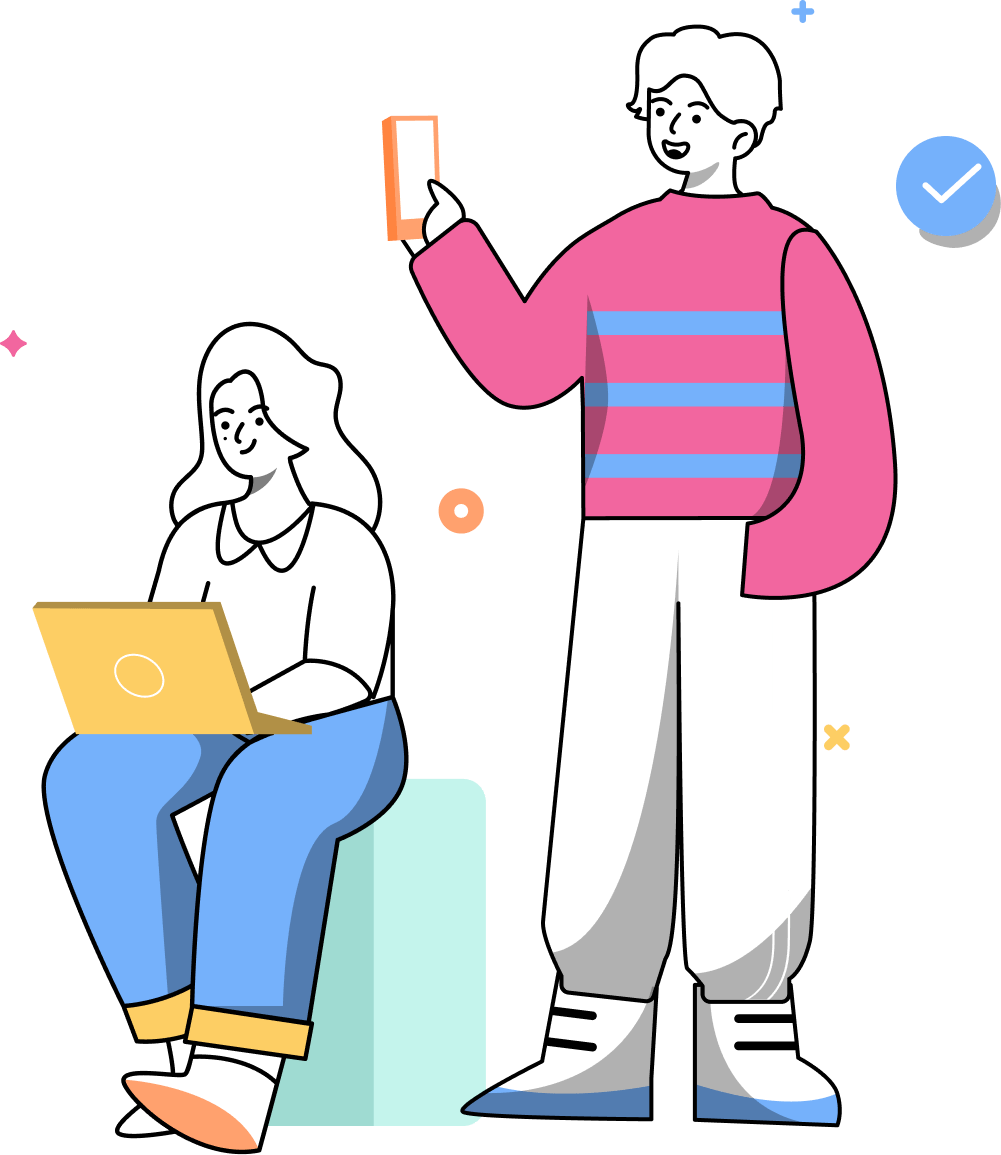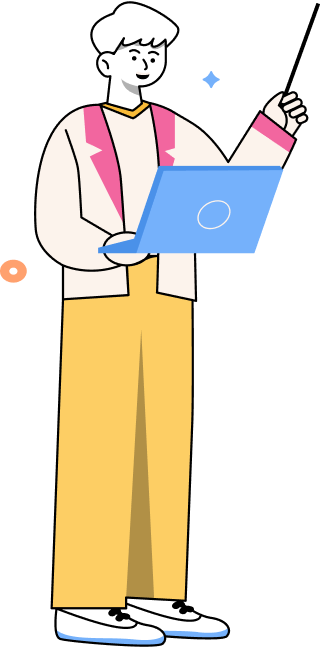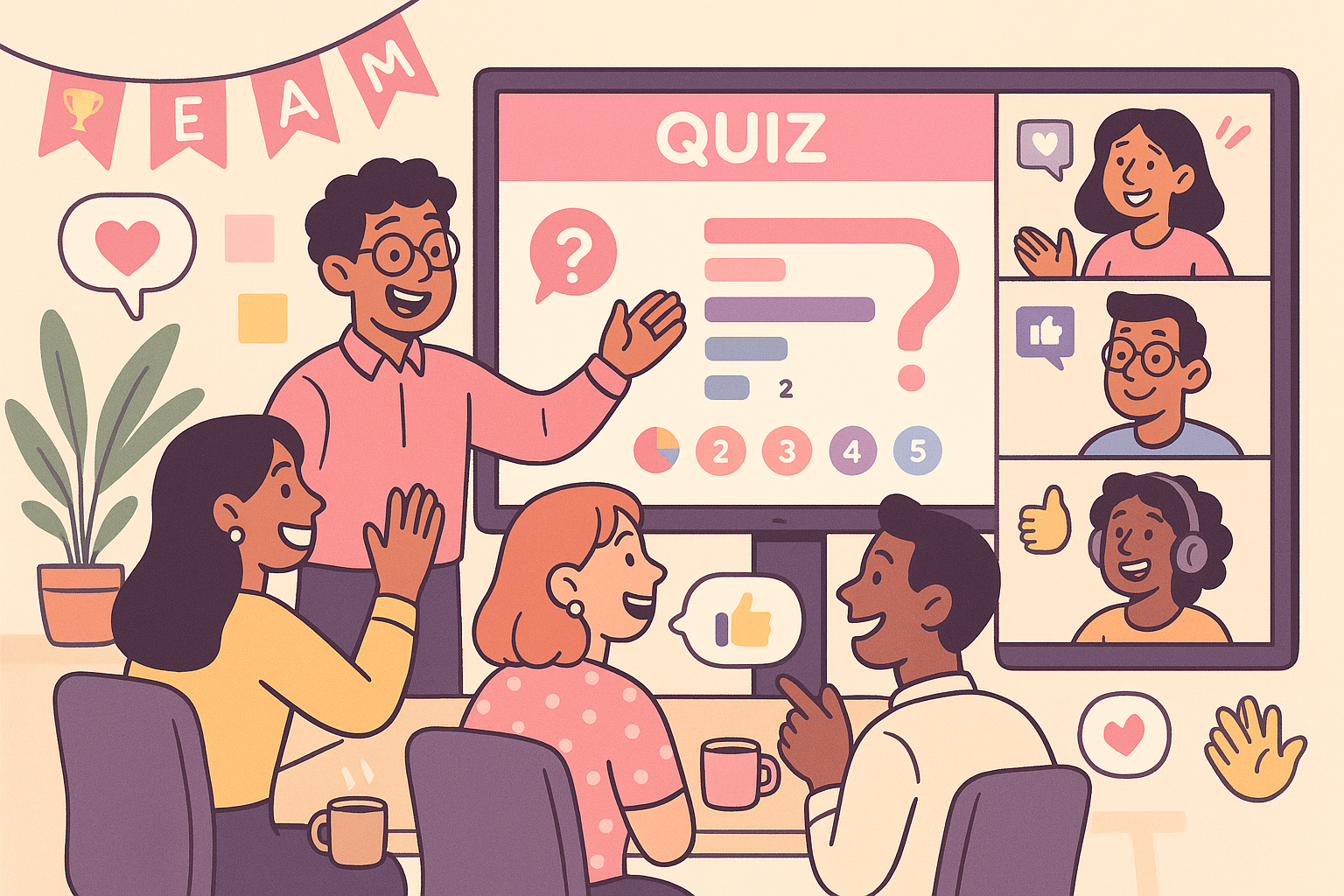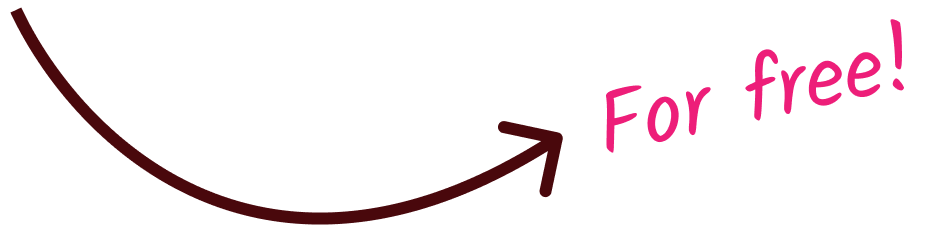5 Steps to Present Remotely — Easy and Fast
Do you have to host a presentation, but you don't know how to create a smooth experience? Read this article to learn the simplest way to present remotely.

5 Steps to Present Remotely — Easy and Fast
Have you ever seen a remote presentation go awry?
Sometimes, you can sense the presenter is feeling like Jimmy Smith Jr. in 8 Mile – “His palms are sweaty, knees weak, arms are heavy…”.
Other times, the best-laid plans meet the capricious whims of electrons and algorithms. It’s the stuff of nightmares. But most of these issues are avoidable with proper planning.
If you find yourself having to host a remote presentation, particularly one with a slide deck, this article is for you. We will help you with the daunting task of crafting a presentation that will captivate your audience.
Step 1: Setting Up Your Presentation
The set up phase is where you create the slide deck you’re going to share with the attendees. And if you’re uncomfortable with tech, this step can feel like trying to drain an ocean with a spoon.
So, it’s crucial to keep things simple.
First off, you’ll have to pick the proper software. But how do you go about doing that? There is no shortage of amazing presentation tools, each with its pros and cons.
You’ll want to look for a few key features:
- Ease of use: Hosting a presentation is already complicated enough without having to wrestle with the software
- Interactivity: Presentations where the host talks at people are not memorable. Get a program that lets your audience engage with the presentation
- Compatibility: Pick a tool that lets anyone join, regardless of their device
- Templates & Customization: Choose a tool that offers a variety of templates and themes to suit your topic and style. You should also be able to customize your slides easily
And here are some options that fit these criteria:
- Slides With Friends, which lets you create and deliver interactive presentations with your audience. You can add elements like quizzes, live polls, word clouds, and more, and invite your attendees to join in and participate. Slides With Friends is great for making your presentations more engaging, fun, and memorable.
- PowerPoint, the classic presentation software. It works both online and offline. You can create polished and professional slides with the help of Designer and Ideas in PowerPoint. You can also insert 3D objects, animations, and videos, and use Presenter Coach to practice your speech and get feedback. PowerPoint is compatible with many other tools, such as Webex, Zoom, and Teams.
- Slido, which lets you engage your participants with live polls, Q&A, quizzes and word clouds in your meetings and events. You can use Slido with Zoom, PowerPoint, Teams and other tools, but it also works standalone. Slido is ideal for getting instant feedback, increasing engagement, and capturing viewers.
Once you have chosen the right tool for your presentation, you can move on to the next step: planning your agenda.
Step 2: Plan Your Presentation
The planning phase is where you decide what you want to say and how you want to say it. A well-planned agenda can help you structure your presentation, keep it focused, and avoid unnecessary distractions.
Here are some tips to plan your agenda effectively:
- Start with the end in mind: What is the main goal or message of your presentation? What do you want your audience to learn, do, or feel after listening to you? Use your objective as a guide for the rest of your agenda.
- Break down your presentation into sections: You may want to divide your presentation into different sections, such as introduction, main points, conclusion, Q&A, etc. Each section should have a clear purpose and a logical flow. You can use headings, subheadings, bullet points, or numbers to organize your sections.
- Use interactive tools to enhance your presentation: The chief benefit of interactive tools is that they make your presentation more engaging and memorable. For example, you can use live polls to gauge your audience’s opinion, Q&A sessions to answer their questions, quizzes to test their knowledge, and word clouds to capture their views. Interactive tools can also help you adapt your presentation to your audience’s needs and interests, based on their responses.
- Practice and rehearse your presentation: Before you deliver your presentation, you should practice and rehearse it several times. This will help you improve your delivery, timing, and confidence. You can use tools like Presenter Coach in PowerPoint to get feedback and suggestions on your speech. You can also record yourself and watch your performance, or ask someone to give you constructive criticism.
Once you have your presentation nailed down, it’s time to move onto the next step: mastering screen sharing.
Step 3: Mastering the Art of Screen Sharing
This is where most people who aren’t tech-savvy stumble. Screen sharing can be tricky, especially if you're not familiar with the technical aspects of it. While modern platforms offer a plug-and-play approach, they don’t always get it right the first time.
But it’s easier than it looks if you take proper measures:
- Choose the right platform: The choice depends on the size and type of your audience. And on how well the platform integrates with your presentation tool of choice. For example, Zoom is a popular and easy-to-use tool that lets you share your screen with up to 1000 participants. Other platforms you can consider are Webex, MicroSoft Teams, and Google Meet.
- Test your screen sharing before the presentation: Nothing is more frustrating than having technical issues during your presentation. To avoid this, you should test your screen sharing before the actual event. Make sure you have a stable internet connection, a clear audio and video quality, and a compatible device. A common issue is having the software use your webcam’s microphone over your main one. Ideally, you should do a practice run with a friend or colleague and ask them to give you feedback on your screen sharing.
- Share only what you need to share: When you share your screen, you should be careful not to expose any sensitive or irrelevant information to your audience. It’s best to only share a specific application, rather than your entire screen. You may also want to set your device on “do not disturb” mode to avoid notifications.
Once you’ve made sure you have screen sharing on lock, it’s time to prepare for potential issues that could arise during the presentation.
Step 4: Preparing for Technical Contingencies
Sorry, but technical issues don’t care about your meticulous planning. That’s why it’s crucial to anticipate potential challenges and have contingency plans in place to mitigate disruptions.
Here’s how you minimize potential failures:
- Establish Backup Solutions: Prepare backup solutions to address common technical issues that may occur. This could involve having alternative presentation formats ready, such as PDF versions of your slides, in case of software malfunction. Additionally, ensure access to technical support resources or assistance in case immediate troubleshooting is required.
- Conduct a Dry Run: Before the actual presentation, conduct a dry run to simulate potential technical scenarios and test your contingency plans. This allows you to identify and address any issues proactively, ensuring a smoother presentation experience on the day of the event.
- Communicate with Participants: Communicate with participants in advance about the possibility of technical challenges and the steps they can take to troubleshoot on their end. Provide clear instructions for accessing technical support or alternative methods of participation if needed.
- Remain Flexible and Adaptive: Lastly, maintain flexibility and adaptability during the presentation in response to any unforeseen technical issues that may arise. Stay calm and composed, and be prepared to implement your backup solutions seamlessly to minimize disruptions and ensure a successful presentation experience for all participants.
All good so far? It’s finally time for the last step: delivering your presentation.
Step 5: Delivering Your Presentation
Once your presentation is polished and your audience is gathered, it's showtime. The key here is confidence and clarity. Make sure your slides complement your talk rather than repeat it.
Here’s where all the preparation you’ve done comes together. To make the most use of it, do the following:
- Interact with your audience: Engage your audience throughout the presentation by asking questions, encouraging participation, and addressing their comments or concerns. This interaction not only keeps them actively involved but also helps create a more memorable and enjoyable experience for everyone involved.
- Maintain eye contact: Even though you're presenting remotely, try to maintain eye contact with your webcam. This helps create a sense of connection and engagement with your audience, making them feel like you're speaking directly to them.
- Speak clearly and confidently: Project your voice and speak clearly so that everyone can hear and understand you. Confidence in your delivery will instill confidence in your audience and keep them engaged throughout the presentation.
- Use visual aids effectively: Your slides should support your presentation, not detract from it. Use visuals sparingly and make sure they enhance your message rather than overwhelm it. Keep your slides simple, with minimal text and eye-catching visuals.
- Manage your time wisely: Keep track of time during your presentation to ensure you cover all the key points within the allotted time frame. Be mindful of your pace and avoid rushing through or lingering too long on any one topic.
- End with a strong conclusion: Summarize the main points of your presentation and leave your audience with a clear takeaway or call to action. A strong conclusion helps reinforce your message and leaves a lasting impression on your audience.
Following these guidelines drastically raises the chances of your presentation having an impact on your audience.
Wrapping Up
Hosting a solid remote presentation is easier than it looks. You don’t need special technical abilities, nor do you need an elaborate setup. All it takes is careful planning, clear communication, and a dash of confidence.
With the right tools and approach, you can captivate your audience and deliver a memorable presentation from the comfort of your own space.


Ready to ditch the dull, and run team sessions that people will actually enjoy?
Get started with a Slides with Friends deck in no time. We’ve got all the interactive features you need in one easy-to-learn, easy-to-set-up tool.